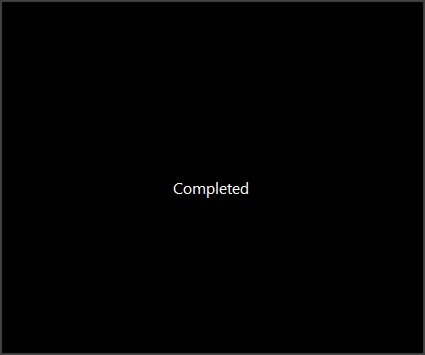Protect your Firefox Profile
It happens with me, when I use my Laptop in my hostel, my web browsing habits gets exposed. All of my saved passwords are reveled. So, to come up with this problem I started using Profile Password add-on for my Firefox web browser. This add-on protects the profile with a password. So, if password is entered by a user only then that Firefox Profile will open up.
You can easily create multiple profiles in Firefox, this will help you to create password for any of your profiles and get any other profile for general use, or use for your friends. To password protect your Firefox profiles, follow the video shown at end.
Creating Profiles in Firefox
Here are the steps to create multiple profiles in Firefox-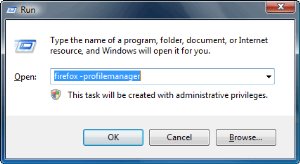
- Open Run Dialog box by pressing Windows Key + R.
- Now type Firefox –profilemanager, and press Enter.
- This will open Firefox Profile manager, where you can create, rename or delete a profile.
- Open the Profile for which you want to set up the password.
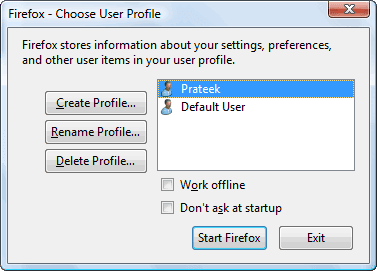
Set up Password to Firefox
You can now setup the password to protect your Firefox profile by adding Profile Password add-on, and doing the necessary settings.
- Download
- Profile Password Add-on and Install it.
- Go to Tools menu, and click Profile Password.
- Click Set/ Change Password, and password will be set for your profile.
I’ve added a video on implementing this to your Firefox web browser. You can checkout this video below-